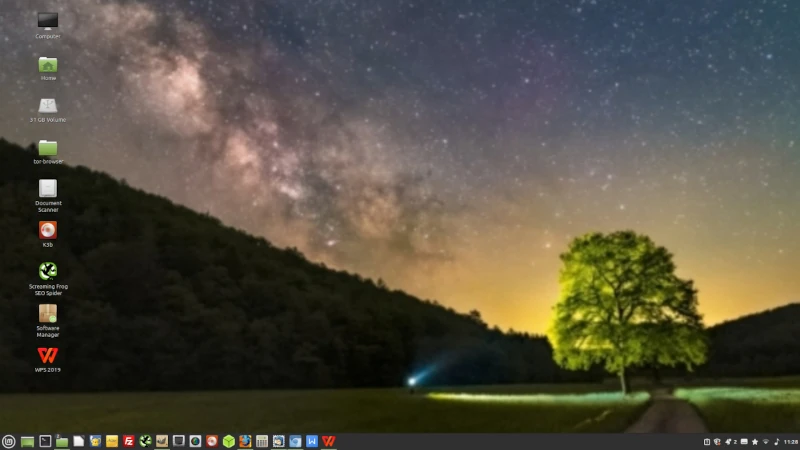


Now you have already set the settings of your
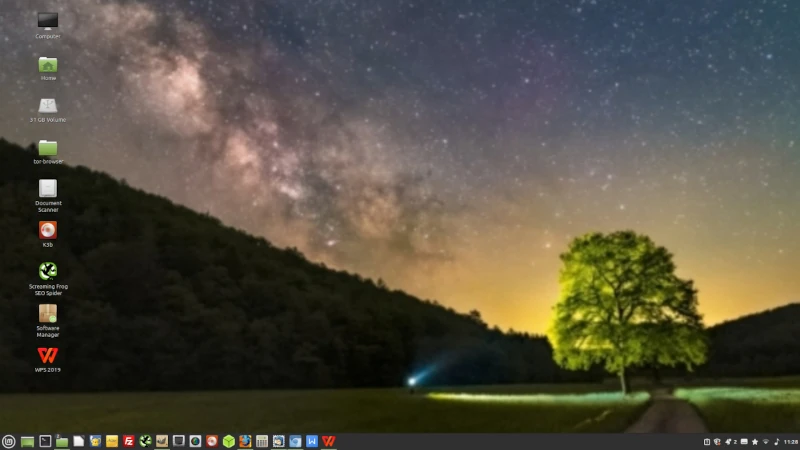
You will need to be connected to the internet so click on the WIFI icon on the right of the panel.
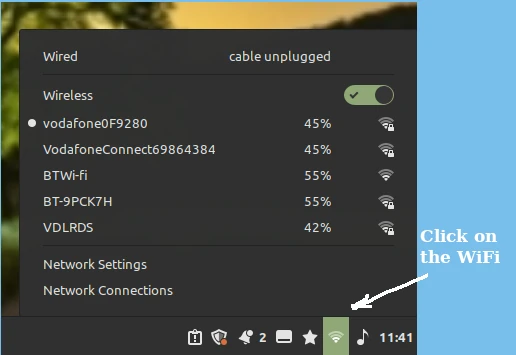
Then select your WIFI and enter a password if required. Open the software manager.
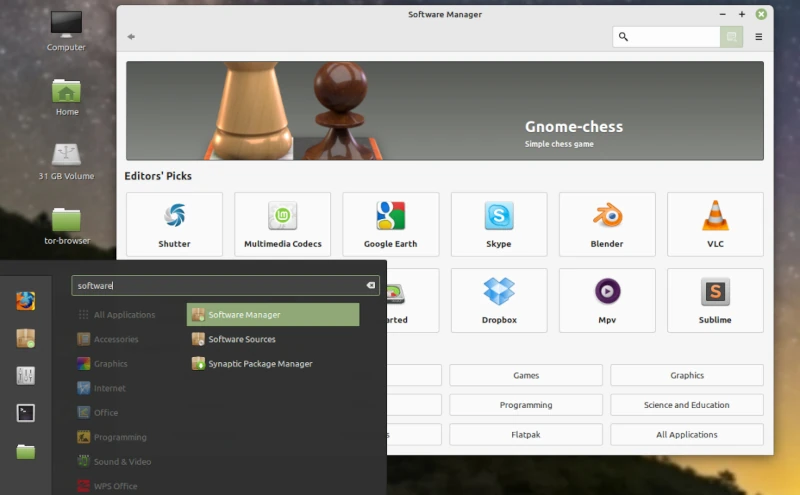
This will allow you to choose Software to add to your desktop.
Click on Graphic then VLC then install this is a popular music program.
Use the search in the Software Manager to install Scribus, KdenLive, LibreCad a Linux version of AutoCAD. Look through the Software Manager and choose other programs you might like.
Using a terminal enter sudo apt install simplescreenrecorder
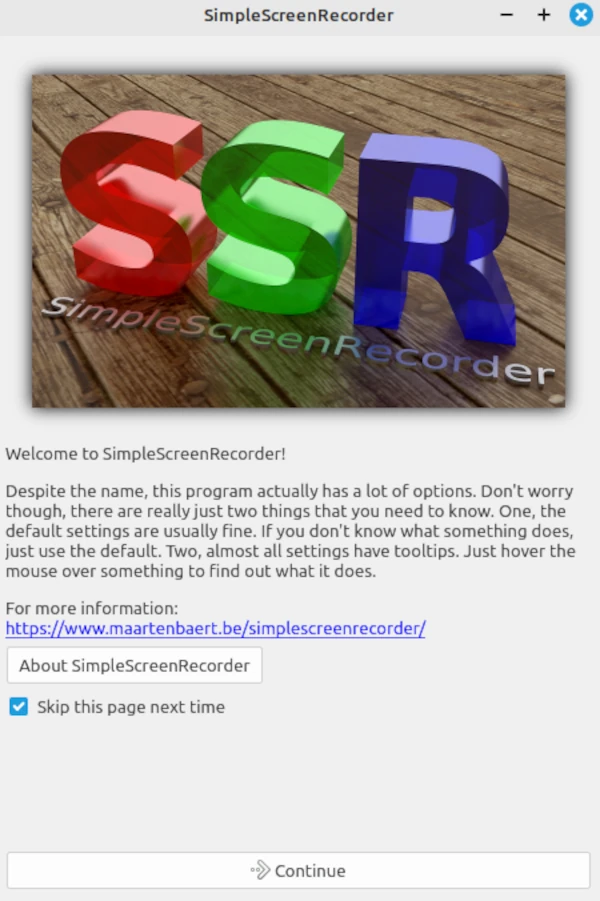
This is a great program for recording your screen with audio text so you will need a microphone for this.
A good program to install is the rival to Office 2019 Professional so on the internet Google WPSOffice and download it.
Gnucash which is the Quicken alternative which is free. So, download it from https://www.gnucash.org/download.phtml
Then when installed in the Search box enter VLC and since you have Gimp and Geany already so add them to the panel. In the LM add from the Graphics LibreCad, Scribus, Gimp
Load from the Internet Thunderbird, Office WPS2019, LibreOffice, Gnucash
You can load from The LM Menu divided into sections
You can add the Software Manager, Back Up Tool.
You can add K3B, VLC, KdenLive, Simplescreenrecorder.
USB Image Writer, Calculator and Files When youadd them all Add to panel if you want them on the desktop with Add to Desktop. You may add any other that you may find useful. If you make websites then you will need FileZilla and Geany as well.
We will look at each to see the best you want to work for you. First, we will cover the Office programs.
This can handle over 27 different Word Processors. It normally files in the latest Office Document Format .odt. LibreOffice is a free and powerful office suite, and a successor to OpenOffice.org (commonly known as OpenOffice). Its clean interface and feature-rich tools help you unleash your creativity and enhance your productivity.
As an industry-leading office software provider, WPS Office brings convenience and professional support for people in business, education, and home scenarios. Our office suite is also fully compatible with common products, such as Microsoft Office and Google Docs. The four components of WPS Office are Writer, Spreadsheet, Presentation, and PDF, which can meet your daily work and study requirements. You can use WPS Office exactly the same way you would use Microsoft Word, Excel, and PowerPoint.
This free alternative uses many of the commands used in Quicken and will import or exports to Quicken. Within a matter of minutes, you will be able to enter your personal finance information and generate colour graphs that represent your financial status. If you can use the register in the back of your checkbook - you can use Gnucash! Type directly into the register, tab between fields, and use quick-fill to automatically complete transactions. The interface is customizable from within the application itself.
Easy to Use Menus: Gnucash menus conform to the GNOME Human Interface Guidelines. This means that they are simple and similar in appearance to many other GNOME applications. Documentation: Gnucash has built-in Help and extensive User’s Guide documentation.
Import Methods: Gnucash supports many ways to input transactions besides manual entry. If you can access your bank accounts on-line, this is especially useful, as most banks and credit card companies support one of the following import methods. You will spend less time entering data and more time analyzing results. Quicken Import File (QIF): Import Quicken QIF style files, a popular file format with many commercial personal finance software packages. Open Financial Exchange (OFX): Gnucash has been the first free software application to support the Open Financial Exchange protocol. Many financial institutions are moving towards this format. Home Banking Computer Interface (HBCI): Gnucash has been the first free software application to support the German Home Banking Computer Interface protocol. This protocol includes statement download, initiates bank transfers, and makes direct debits possible. Reports: Gnucash comes with over 30 prebuilt reports, including Account Summary, Income, Expenses, Transaction Report, Balance Sheet, Profit Loss, Portfolio Valuation, and many others. Reports support graphical views of the data, including pie charts, bar charts, and scatter plots. The reports can be exported to HTML files, and are easily customized. Scheduled Transactions: Gnucash now has the ability to automatically create and enter transactions, or remind you when these transactions are due, giving you the choice of entering, postponing or removing the automated transaction. Mortgage and Loan Repayment Assistant: Used to set up a variable payment loan scheduled transaction. Easy Account Reconciliation: Integrated reconciliation makes reconciling your Gnucash accounts with statements simple and effective. Multi-platform Compatibility: Gnucash is supported on a variety of platforms and operating systems.
HomeBank is another personal financial management option that is both easy to use and full of charting and reporting options. Most Linux users can find a packaged version in their usual repositories, and Windows users can install via a direct download. There are other unsupported ports available as well. HomeBank has a similar feature set to what you might expect from other tools: import from Quicken, Microsoft Money, or other common formats; duplicate-transaction detection; multiple account types; split transactions; budgeting tools; and more. HomeBank also sports translation into 56 languages, so it's probably available in a language you speak.
LibreCad is a Computer Automated Design program. LibreCad has an interface that will look familiar to AutoCAD users, and by default it uses the AutoCAD DXF format for importing and saving, though it can use other formats as well. LibreCad is 2D only, though, so it makes more sense if your intended use is a site plan or something similarly, err, flat. Go ahead and start up LibreCad and take a look at what you see on the screen. Notice across the top there are words that you click on for pull down menus. Go ahead now and click on each word to see the menus. Don’t select anything from the menus as of yet, we will examine some of the selections in as we work through the manual. Notice Icons below the words. Put your cursor over each Icon without clicking and the program will show you what the Icon does. You will also notice Icons on the left side. Move your cursor over these Icons also and you will note information on these as well. The top 7 are drawing Icons, the next 2 draw text and dimensions, The next Icon on the left draws cross hatch and the one next to it is snapshot which is non-functional in this version, The last 4 open different menus and functions.
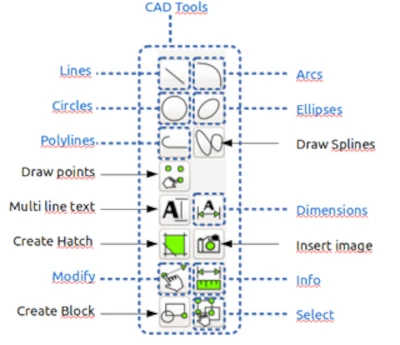
Notice at the bottom of the screen you will see the command line. You can actually draw in LibreCad using commands that you type into this area. We will use this in a later lesson - to get you familiar with using the command line. Sometimes LibreCad waits for special input: you should select an object or set a point. Look in this area, most of the time LibreCad writes down here what it wants. On the 'right-hand' side of the LibreCad window you will notice areas for creating On the 'right-hand' side of the LibreCad window you will notice areas for creating Layers and Blocks. We will use these in later lessons too! The last (main) area we want to look at now is the Drawing area or the Workbench as it is sometimes called. This is where you will do all of your drawing, dimensioning, etc. You can also change the settings of the program and drawings too.
Scribus, is a page layout program. Since its humble beginning in the spring of 2001, Scribus has evolved into one of the premier Open-Source desktop applications. Encouraged by professionals and beginners alike, the Scribus Team, with support from a large and growing number of enthusiastic contributors from all over the world, is dedicated to develop and improve “one of the most powerful and useful open-source projects out there” (TechRepublic). Underneath a user-friendly interface, Scribus supports professional publishing features, such as CMYK colours, spot colours, ICC color management and versatile PDF creation. Scribus has many unexpected touches, such as powerful vector drawing tools, support for a huge number of file types via import/export filters, emulation of colour blindness or the rendering of markup languages like LaTeX or Lilypond inside Scribus. The Scribus file format is XML-based and open. Unlike proprietary binary file formats, even damaged documents can be recovered with a simple text editor. OnlyOffice OnlyOffice ensures that you never miss out on essential document suite tooling, especially if you go open-source. This high-rated suite boasts collaborative and cloud-integrated assistance (for a streamlined, cross-platform workspace) with well-documented API and WOPI support. OnlyOffice works on all major OS platforms and not just Linux. This all-in-one suite comes with feature-packed spreadsheets, presentations, documentation, and form creation/editing tools. It comes equipped with a plugins library that transforms rich documentation editing. The premium OnlyOffice Workspace suite’s privacy, security, and backup perks are an excellent addition to your workflow. It curates collaborative documentation workflows for SMBs, large enterprises, academics, developers, confidential government documentation, nonprofits, research, and home use (free version).
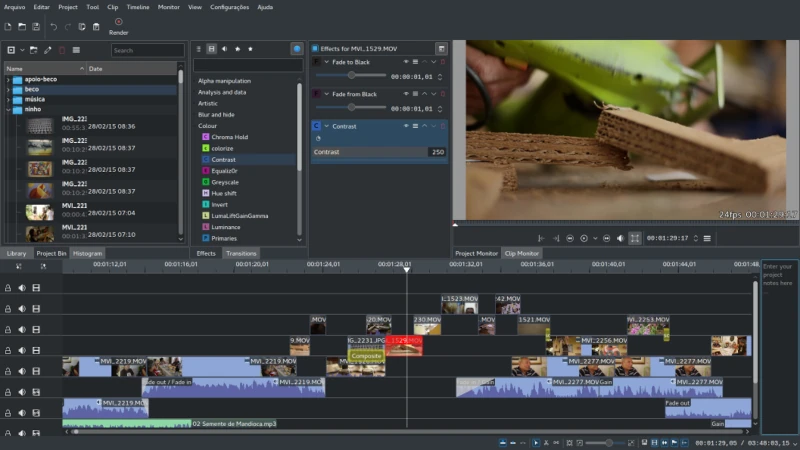
This is the KdenLive Graphics Screen
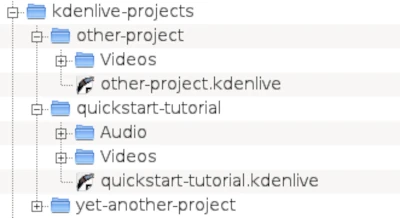
Creating a new project
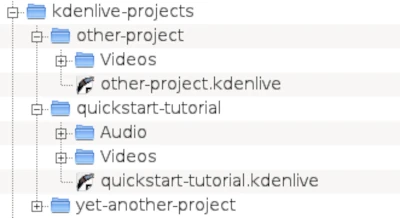
The first step is creating a new (empty) folder for your new project. Call it quick start-tutorial/ in this tutorial. Then get some sample video clips, or download them from here:kdenlive-tutorial-videos-2011-avi.tar.bz2 (7 MB)[1], and extract them to e.g. a quick start-tutorial/Videos/ subfolder inside the project folder. The image here shows the suggested directory structure: Each project has its own directory, with video files in the Videos subdirectory, audio files in the Audio directory, etc. It comes with a tutorial from now we assume that you use the sample videos provided, but it works with any.
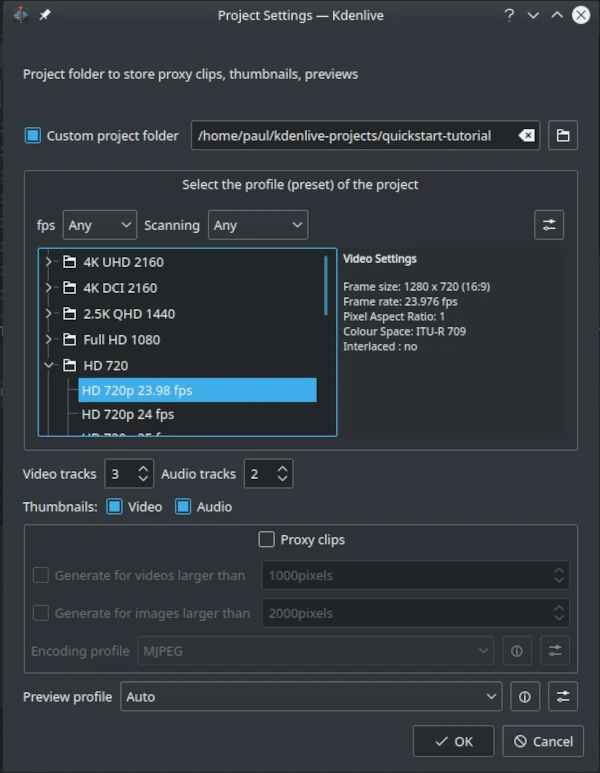
New Project dialog
Open KdenLive and create a new project (File → New).
Choose the previously created project folder (quick start-tutorial/) and select an appropriate project profile. The video files provided above are 720p, 23.98 fps. If you are using your own files and don’t know which one to use, KdenLive will suggest an appropriate one when the first clip is added, so you can leave the field on whatever it is.
K3B is a desktop-independent tool. So, whether you have GNOME, KDE, Enlightenment, Fluxbox, or any other graphical desktop (or window manager), K3B will run. And features? You want features?  Feature highlights include:
Data CD/DVDs: Drag’n’drop support for adding files. Easily add or remove files from a project. On-the-fly burning. Rockridge and Joliet support. Support for nearly all the mkisofs options. Data verification. Support for multiple El-Torito boot images. Multi-session support. Audio CDs: Pluggable audio decoding for WAV, MP3, FLAC, and Ogg Vorbis included. CD-TEXT support. On-the-fly burning (without decoding audio files to wav prio to burn). Normalize volume levels. Cut audio tracks at the beginning and the end. Video CD/DVDs: VCD 1.1, 2.0, SVCD. CD-i supports (Version 4). Mixed-mode CDs: CD-Extra (CD-Plus, Enhanced Audio CD) support. All data and audio project features. eMovix support. CD Copy. Single and multi-session data CDs. Audio and enhanced audio support. Copy CD-Text. Add CD-Text from cddb. CD Cloning mode. DVD burning: DVD-R(W) and DVD+R(W). Creating data DVD and eMovix DVDs. Formatting DVD-RWs and DVD+RWs CD Ripping:. CDDB support via http, cddbp and local cddb directory. Organize ripped tracks according to album, title, artist, and track number. CD-TEXT reading. Plugin system to allow encoding to nearly any audio format. DVD Ripping and DivX/XviD encoding support. Save/load projects. Blanking of CDR-Ws.
And much, much more. As you can see, K3B is a power-house of a CD/DVD burning software (rivaling nearly all software on any platform). Most would assume that; with this level of power a certain level of complexity would go hand-in-hand. Is K3B difficult to use? No. Not only is K3B one of the most powerful burning tools in Linux land, it is also one of the easiest to use. K3B will burn CDs, DVDs, and ISO images.
FreeCAD is a parametric open source CAD program that was created to be able to design "real-life objects of any size," and although it's clear that many of the showcased examples created by users are smaller objects, there's no specific reason it couldn't be used for architectural applications as well. FreeCAD is written primarily in C++, and if you're a Python coder you'll want to take advantage of the ability to extend and automate FreeCAD using its Python interface.
FreeCAD can import and export from a variety of common formats for 3D objects, and its modular architecture makes it easy to extend the basic functionality with various plugins. The program has many built-in interface options, from a sketcher to renderer to even a robot simulation ability. Currently in beta, FreeCAD is being actively developed with regular releases, but the developers warn that it may not yet be suitable for production use.