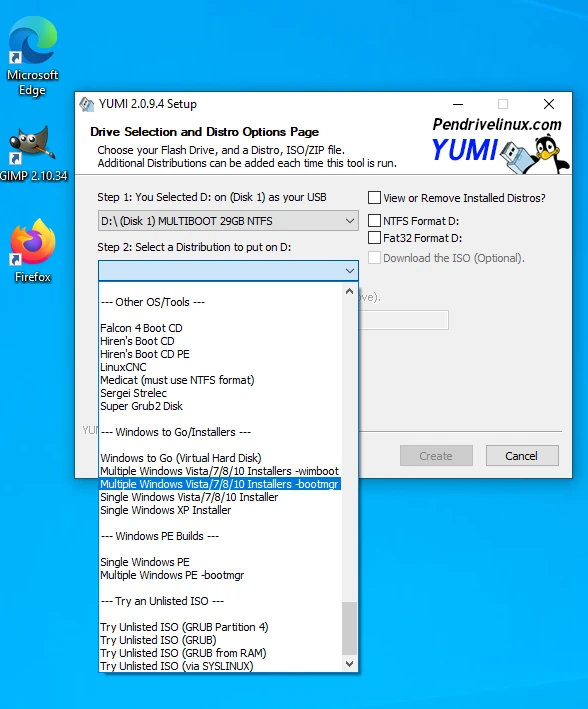


You can get this on SquaresBay.com if you wish either as a USB, or a USB Card reader with the Yumi on or just the 32GB Card with the boot-able Yumi and the latest version of this book on. This also has an activation folder to Activate Windows 10 and Office 2019 without a key.
You can make a boot-able USB by downloading a Yumi Linux program. In your browser type download Yumi Linux from Techspot Download YUMI 2.0.9.4. Then move down the page click Download Yumi
You should have downloaded the .iso files previously mentioned to make your Yumi stick.
1.The latest version of Windows 10 from Microsoft.
2. Gparted... amd64 version only
3. Linux Mint 21.22 Victoria
4. Super-grub2
Then you will need a USB Flash of 32 Byte, or a USB card reader with a 32 GB card. All are available from Squaresbay.com.
After downloading Yumi to your Windows then open and install.
Put the USB in your machine.
Now you will have to run Yumi as administrator Yumi. You must accept the licence terms and then select the USB you will use.
If you are using a new USB, you will have a message that it has not been prepared for this version of Yumi Click the format Box format it will format before installing the first Windows.
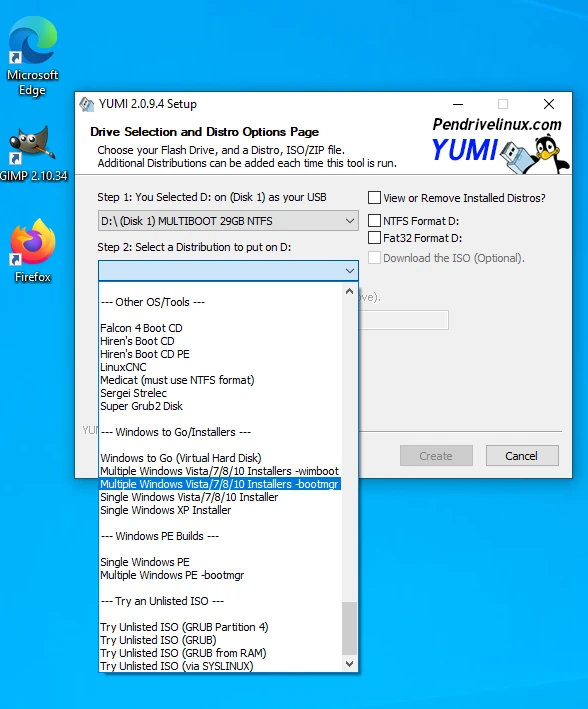
Install first the Windows you will find this at the bottom of the step 2 list choose windows Boot then Click and in step 3 Browse for the Windows. So, you should find it in Documents click Open and then on the bottom of the Yumi click Create. Wait for it to complete. Takes a while as this is 4.7GB of code. It will ask if you want to add more Distros so click Yes.
You will then select your USB again then Step2 in the list under system tools select Gparted. Browse for it and you will find it in Downloads then click on Open. Then click on Create. When finished click on Next. It will ask if you want to add more Distros so click Yes.
Again, then Step2 in the list under system tools select Linux Mint. Browse for Linux Mint and you will find it in Downloads then click on Open. Then click on Create. When finished click on Next. It will ask if you want to add more Distros so click Yes.
Again, then Step2 in the list under system tools select Supergrub down near the bottom. Browse for Supergrub and you will find it in Downloads then click on Open. Then click on Create. When finished click on Next. It will ask if you want to add more Distros so click No. You can then click on Finish.
Your Yumi stick is finished for now. You can if you wish add other Distros to your stick when you put it when you run the Yumi again the Yumi application. You can add an activation folder with your activate.bat in the folder so you can use the stick to activate as many machines with windows on. This folder is not boot-able you can just click and run it. You can also add Office 2019 as well as this is not boot-able either. You can obtain the activation for Windows and Office 2019 from our WhatsApp
Installing operating systems using the Yumi installation USB. Put your Yumi stick in the machine you want to install then switch on. You should see a flash screen which says whether you want to boot. On Better laptops like Lenovo, you do not switch on you just push a small hidden button the size of an iPhone sim tray opener. Less than 1 millimetre.
You should see a boot screen giving you a choice of the system or boot from a DVD Rom if you have one or boot from the USB. You select this the Yumi List should then be shown so you can select the operating system you wish to install.
It will boot the first option within five seconds unless you select another system and click Enter.
Let us choose the USB then choose Linux then Choose Linux Mint 21.22 Victoria the worlds best operating system. It is the only operating that automatically detects a printer and installs it without requiring an installation DVD.